Choose Morris Brown College for Your Online Education
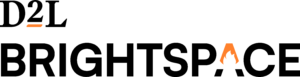 Our commitment to academic excellence and expanding access to education aligns with the rich legacy of Morris Brown College (MBC) as an HBCU dedicated to empowering students from all walks of life. We are proud to offer an enhanced online learning experience that honors our history while embracing innovation to support the success of current and future students.
Our commitment to academic excellence and expanding access to education aligns with the rich legacy of Morris Brown College (MBC) as an HBCU dedicated to empowering students from all walks of life. We are proud to offer an enhanced online learning experience that honors our history while embracing innovation to support the success of current and future students.
At Morris Brown College, both online and face-to-face courses use D2L Brightspace Learning Management System (LMS), commonly known as Brightspace. Brightspace will house all online assignments, quizzes and discussions and will provide students with a platform to communicate with their instructors.
Tips and Tricks for Success in Online Courses
1. Equip Yourself
You will need regular access to a computer and the internet to complete online courses at MBC.
Computer and Internet recommendations:
- Computer System: Mac or PC capable of running at 2 Ghz or greater
- Internet Connection: Broadband internet connection supporting data rates of 3.0 Mbps or greater. Run a Speed Test here.
- Browser: Online Support Services recommends the use of either the Google Chrome or Mozilla Firefox browsers. Though other browsers may be supported by Brightspace, these browsers provide the optimal experience when using Brightspace. If you encounter issues using a supported browser other than Google Chrome or Mozilla Firefox, please switch to one of those browsers to check if your issues still persist. You can run a system check here.
Software:
- All MBC students have free access to Microsoft O365 (including Word, Excel, etc.). Download O365 applications here. You can also download O365 apps on your smartphone or tablet.
- NOTE: You will need to have access to your MBC Email account, If you do not have access please submit a helpdesk ticket to servicedesk@morrisbrown.edu.
2. Get to know the Brightspace platform
Complete the Brightspace Training course. The orientation teaches you how to navigate the system, complete homework activities, check your grades, and access other important tools.
The training course is available 24/7 in the Brightspace Learning Platform. If you do not see the course or need assistance locating it please submit a helpdesk ticket by emailing servicedesk@morrisbrown.edu.
3. Create a routine
Becoming a successful online learner takes initiative and self-discipline. It’s very easy for an online class to go “out of sight, out of mind.” To create a consistent routine:
- Once a week, take some time to plan out your work for the week. Write down all activities due for that week and prioritize them.
- Utilize the Brightspace Pulse app which helps students manage their course needs on the go, while learning to plan for the future. With Brightspace Pulse, you can:
- Quickly view updates and announcements for your courses and content.
- Configure push notification and real-time alerts for courses and content.
- View course, assignments, grades, calendars, and more.
- Manage your course workload and edit activities to properly plan for the future.
- Brightspace Pulse is available to all students, there is no charge to use the app.
To download Brightspace Pulse, search your device’s application store or download it here, to learn more about Brightspace Pulse review this video.
Note: The pulse app is most useful when used as a companion to the Brightspace website. There are some features that may not be available in the app. For instance, you can check your individual grades in the pulse app but to see a holistic overview of your course standing, you must do so from the browser, in-app or otherwise.
4. Be Proactive
Communicate with instructors about problems that are preventing you from completing any assignments. Make sure to do this before the due date whenever possible.
Communication is key! Your instructors want to hear from you.
5. Know who to contact
If you need assistance navigating the Brightspace Platform or require technical support contact the MBC HelpHub by emailing servicedesk@morrisbrown.edu or by visiting http://support.morrisbrown.edu and submitting a helpdesk ticket.
The department of Distance Education also offers workshops on using Brightspace which can be scheduled using our Advising/Tutoring site Accudemia.
As required by Federal regulations, Morris Brown College (MBC) provides students with contact information for filing complaints with the appropriate agency in the state where the student resides.
For grievances involving any aspect of your online educational experience, begin by following the MBC Student Grievance Procedures documented in the MBC Student Catalog. This process recommends that you first try to reach a resolution with your instructor or other party involved in the issue before taking the issue to the Department Chair, and, finally, the Provost’s Office.
If the MBC Student Grievance Procedures resolution is not satisfactory, a student may then appeal to the Transnational Association of Christian Colleges and Schools (TRACS) OR the Georgia State Authorization Portal (GA-SARA).
|
TRACS Student Complaint Process MBC is accredited by the Transnational Association of Christian Colleges and Schools (TRACS). Students may follow the Complaints against Member Institutions or TRACS. NOTE: TRACS will not investigate a complaint unless the student has exhausted all available grievance procedures outlined by the institution. The contact information for TRACS is: Transnational Association of Christian Colleges and Schools (TRACS) Telephone: (434) 525-9539 |
OR |
GA-SARA Complaint Process MBC is a member of the Georgia State Authorization Reciprocity Agreement (GA-SARA). Students may follow the GA-SARA Student Complaint Rules and use the GA-SARA Online Student Complaint Form. NOTE: GA-SARA does not resolve complaints about student grades and student conduct violations. These complaints fall under the jurisdiction of institutional policy. The contact information for GA-SARA is: State SARA Website Website: https://gnpec.georgia.gov/student-resources/complaints-against-institution |

